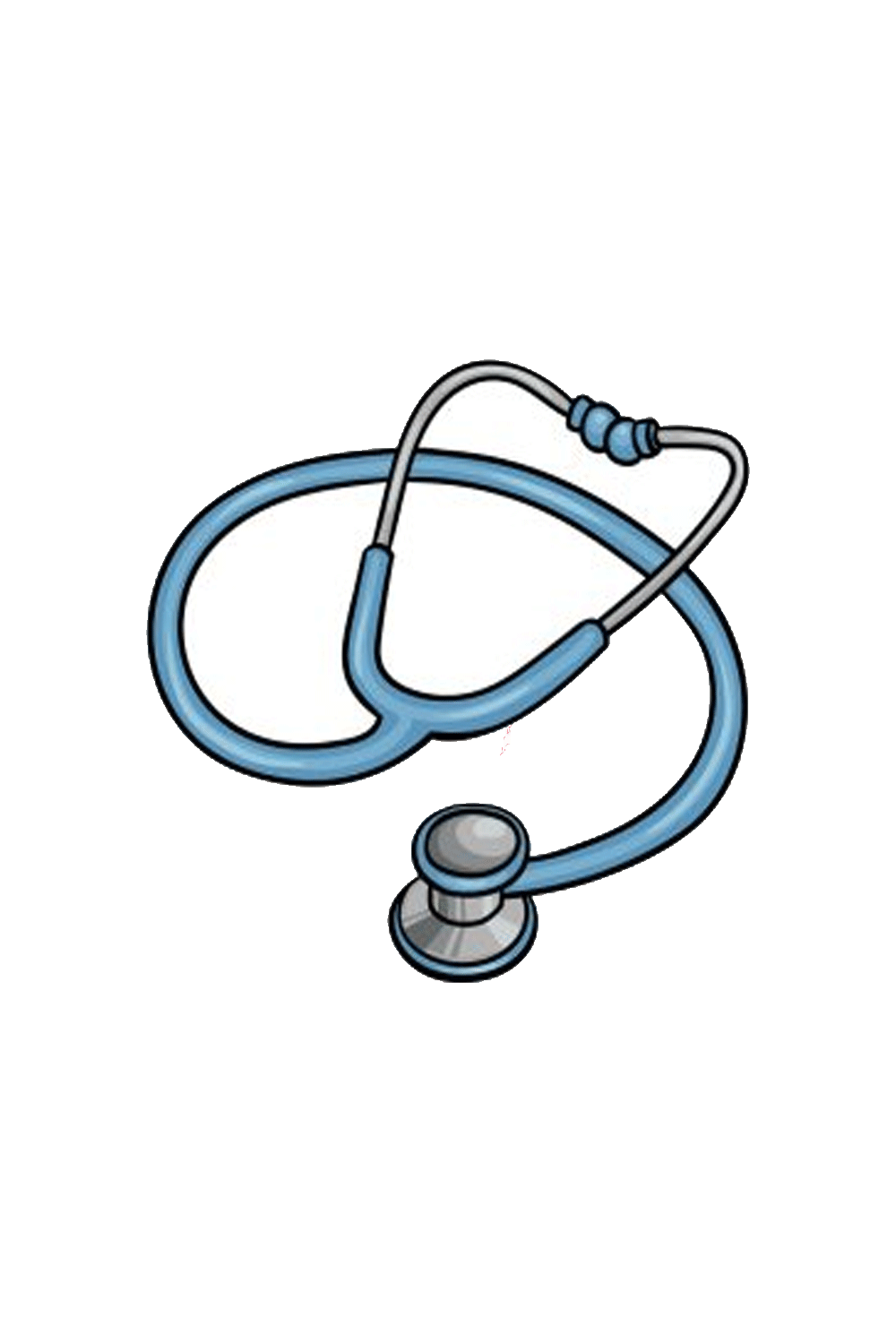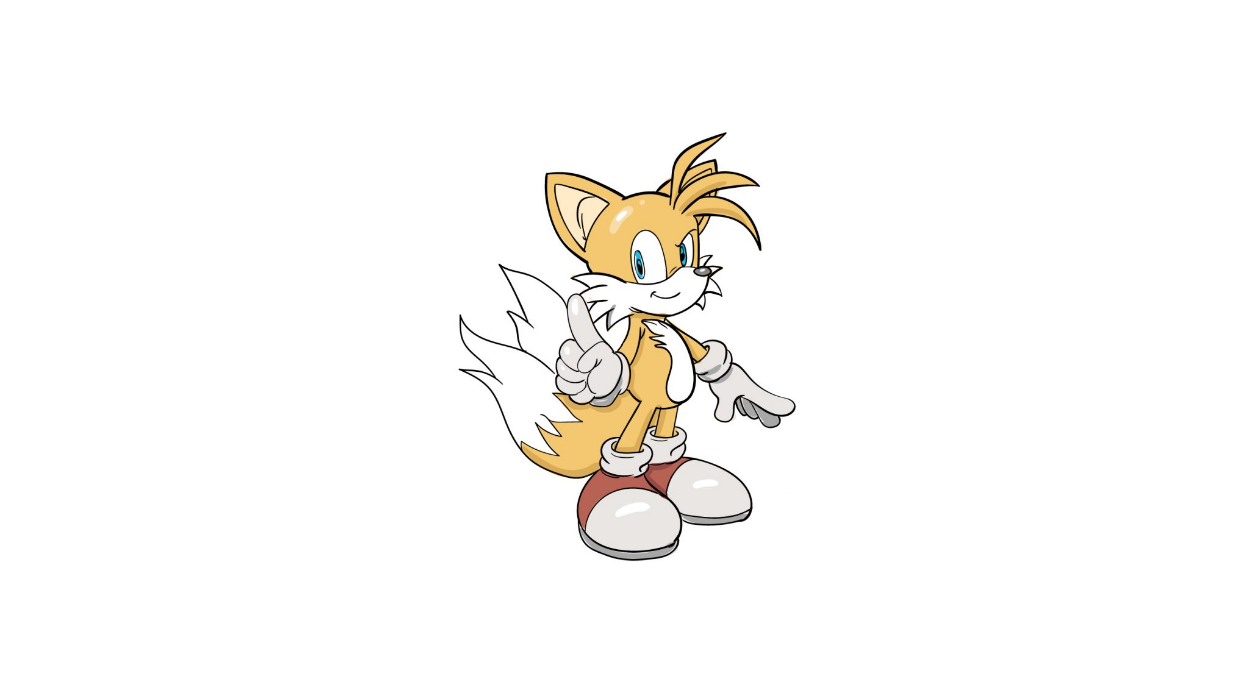JavaScript chart libraries, such as Chart.js, SciChart, Highcharts, and D3.js, are powerful resources that enable developers to create interactive, high-quality charts and graphs for web applications. However, integrating and debugging these libraries can sometimes feel like solving a puzzle. This article aims to demystify the process, offering practical strategies for debugging JavaScript chart libraries.
Understanding the Basics
Before diving into the debugging strategies, it’s crucial to grasp the basics of a JavaScript chart library. These libraries are collections of pre-written code that developers can use to generate a wide range of charts, including bar, line, pie, scatter, and more. They are designed to work seamlessly with web technologies (HTML, CSS, and JavaScript) and can be customized to fit the specific needs of any project.
Common Integration Issues
Integrating chart libraries into a web project involves several steps, from including the library files in your project to initializing charts with your data. Along this journey, developers may encounter various issues, such as charts not rendering, incorrect data display, or performance problems. Identifying the root cause is the first step toward solving these integration puzzles.
Debugging Strategy 1: Check the Console for Errors
When troubleshooting with a browser, the console is a lifesaver. It provides insights into what might be going wrong with your JavaScript code, including syntax errors, type errors, or uncaught exceptions. When facing an issue with a chart library, the first step should always be to open the console and check for any error messages. These messages can guide you to the specific line of code causing the problem, significantly narrowing down your search.
Debugging Strategy 2: Validate Data Format and Structure
One of the most common reasons for charts not rendering correctly is issues with the data format and structure. JavaScript chart libraries require data to be in a specific format, often as an array of objects or key-value pairs. Ensuring your data matches the expected format is crucial. If your chart is not displaying as intended, double-check your data structure against the library’s documentation. Additionally, tools like JSONLint can help validate your JSON data, ensuring there are no syntax errors.
Debugging Strategy 3: Review Library Documentation and Examples
Sometimes, the solution to your problem can be found in the library’s documentation or example galleries. These resources often contain a wealth of information about how to implement and customize charts. If you’re experiencing issues, compare your code with the examples provided. It’s possible that you may have missed a configuration option or a step in the setup process. The documentation is also the best place to learn about the library’s capabilities and limitations, which can help adjust your expectations and implementation approach.
Debugging Strategy 4: Use Breakpoints and the Debugging Tool
For more complex issues, where console errors and data validation do not lead to a solution, using breakpoints and the browser’s debugging tool can offer deeper insights. By setting breakpoints in your code, you can pause execution at specific points and inspect the values of variables, the flow of execution, and the call stack. This method allows you to step through your code line by line, identifying where things may be going off track.
Debugging Strategy 5: Community and Support Forums
When stuck, remember that you’re not alone. The developer community around JavaScript chart libraries is active and supportive. Platforms like Stack Overflow, GitHub issues, or the library’s own support forums can be excellent resources. Chances are, someone else has faced a similar issue, and you can find solutions or workarounds shared by the community. Don’t hesitate to ask for help, but make sure to provide a detailed description of your problem and what you’ve already tried.
Advanced Troubleshooting Techniques
Sometimes, the issues with JavaScript chart libraries go beyond simple configuration mistakes or data formatting errors. They might involve deeper problems like memory leaks, conflicts with other scripts, or limitations within the library itself. In such cases, advanced troubleshooting techniques become necessary.
- Performance Profiling: Modern browsers offer performance profiling tools that allow developers to measure the time and resources required for scripts to run. Utilizing these tools can help identify bottlenecks in your chart rendering process, such as inefficient loops or heavy DOM manipulation tasks that could be optimized.
- Isolate the Problem: Create a minimal, reproducible example that isolates the issue. By stripping down your code to the essentials required to reproduce the problem, you can often reveal underlying issues more clearly. This approach also makes it easier for others to offer help, as they can understand and replicate the issue without navigating through unrelated code.
- Check for Library Updates and Conflicts: Libraries are constantly updated to fix bugs, improve performance, and add features. Ensuring you’re using the latest version can sometimes resolve your issue. Additionally, conflicts between different libraries or versions can cause unexpected behavior. Test your charts in an environment isolated from other scripts to rule out conflicts.
Optimizing Chart Performance
For complex data visualizations or applications targeting devices with limited resources, performance optimization becomes critical. Here are some tips to keep your charts running smoothly:
- Limit Data Points: More data points mean more processing power required to render and interact with the chart. Where possible, limit the number of data points displayed at any time. Techniques like data aggregation or dynamic data loading can help manage large datasets more effectively.
- Use Canvas-based Libraries for Large Datasets: If your application requires rendering large datasets, consider using canvas-based chart libraries like Chart.js or ZingChart. Canvas-based rendering can handle more data points more efficiently than SVG-based libraries like D3.js, especially for complex visualizations.
- Optimize Interactions: Interactive features like tooltips, zooming, and panning can impact performance. Optimize these interactions by debouncing events or limiting the frequency of updates during interactions. This ensures the user experience remains fluid, even with complex visualizations.
Best Practices for Maintaining Chart Implementations
Maintaining and updating chart implementations over time is crucial for the longevity and success of your project. Here are some best practices:
- Keep Documentation: Document your chart configurations and customizations. This documentation can be invaluable for future updates or when debugging issues, as it provides a clear guide to your implementation’s specifics.
- Modularize Your Code: Organize your chart-related code in modular, reusable components. This not only makes your codebase more maintainable but also simplifies updates or changes to your chart implementations.
- Stay Informed About Library Updates: Follow the development of the chart libraries you use. Being aware of new features, bug fixes, and breaking changes can help you plan updates to your implementations more effectively.
- Test Across Browsers and Devices: Ensure your charts work consistently across different browsers and devices. This is particularly important for web applications with a broad audience, ensuring all users have a positive experience regardless of their access method.
Combining these advanced troubleshooting techniques, performance optimization strategies, and maintenance best practices, developers can effectively solve the integration puzzles posed by JavaScript chart libraries. This holistic approach ensures that your data visualizations not only meet the immediate needs of your project but also remain robust, engaging, and accessible over time.